Post
Mambo Merge Features, Functionality and Options.
Posted on January 15, 2022 (Last modified on December 24, 2025) • 6 min read • 1,130 wordsAll editions offer a comprehensive and rich feature set, built for just the right use case scenario within Salesforce. Identify the features that work best for your business.
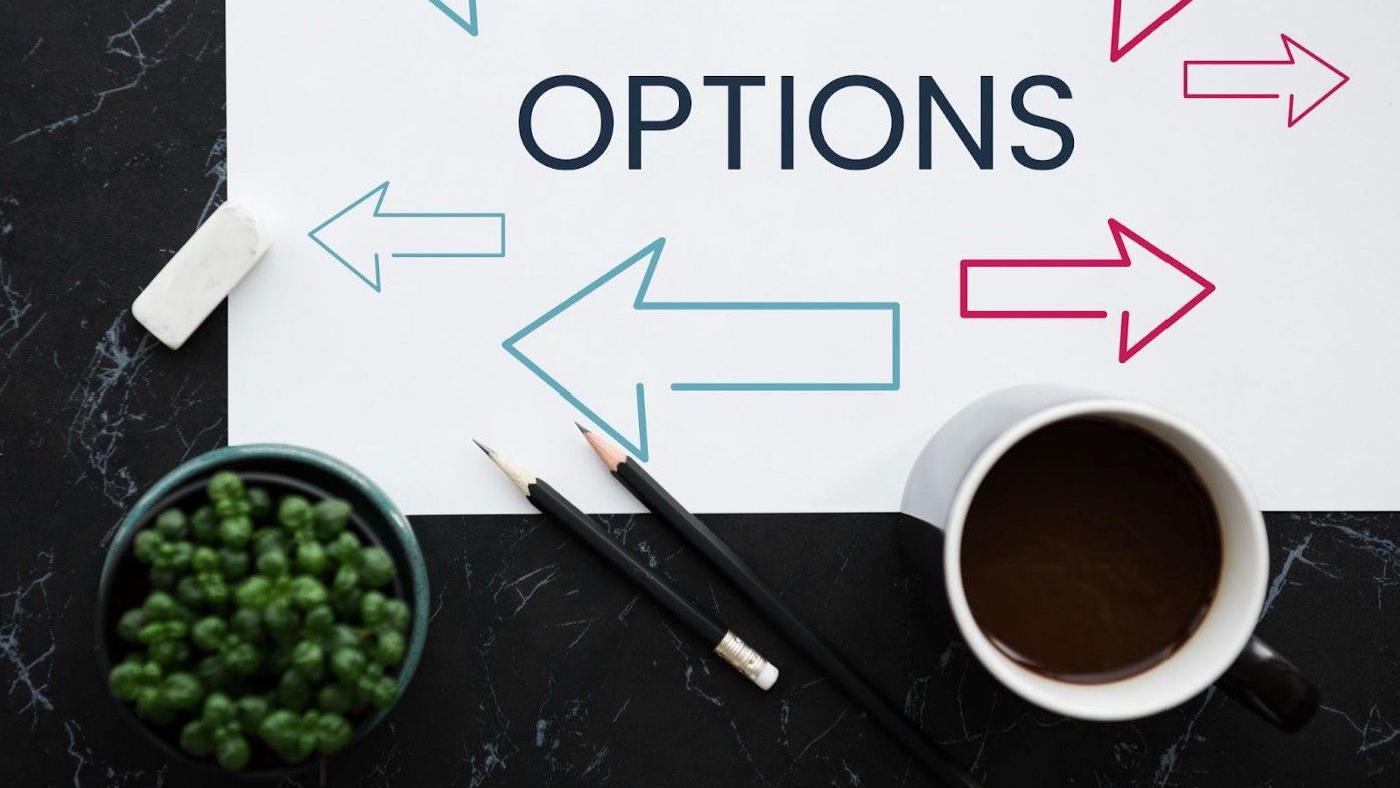
Many AppExchange apps (and regular ol’ computer programs) offer several editions or tiers geared toward different use cases and feature-sets. Sometimes, you’re given a trial period for their “top-of-the-line” edition to give you an opportunity to try everything out in hopes you’ll find some can’t-live-without features. It’s a nice way to segment offerings because, after all, not all users require all the features available within an application and there’s nothing worse than paying for stuff you don’t use. A lot of times, the base or free edition does more than enough. So, when should you consider an upgrade? Well, the answer is simple: if the current edition, as implemented, satisfies all of your organization’s wants and needs — don’t upgrade. But, if you are looking for more features and functionality, then it’s worth assessing your options.
Today, we will take a look at a Salesforce document generating app called Mambo Merge. Similar applications can be found within the AppExchange such as Conga or S-docs, each one providing options based on their use case scenarios and feature sets. While some offer a base or free edition, others do not. In this post, we’ll help you differentiate between the options available and choose the right edition for your business!
We’ll start by illustrating the features and functionality within the free edition of Mambo Merge and then assessing the benefits of upgrading to a standard or pro edition license. And we’ll do this by answering just a simple few questions.
What Documents Do I Need to Generate and Where Do They Need to be Saved?
If you are working in an environment where all you need to do is generate Word documents to download and save on your PC, at the simple push of a button, then the free edition is exactly what you’re looking for! With limited object and field access restrictions, the ability to install instances of Mambo Merge within standard or custom object pages and create a simple merge button is available at no cost to you. The best part about all of our editions is they are 100% native and secure.
Need to generate more than one type of document? For example, Microsoft Word for quotes and contracts, Excel for orders and invoices, Powerpoint for presentations or thank you cards, Landing pages for websites or something in between. In that case, one of the paid editions will suit you better. They’re also perfect if you need to save documents directly to specific records within Salesforce or the FILES tab or even create custom names for each file generated.
And, if you’re seeking even more functionality, like generating PDF files or merging images directly into documents, then our super-powered pro edition will do the job. Once you have identified the type of documents you need then we can proceed to tackle the next question.
Methods of Generating Documents?
As mentioned previously, a simple, single-use, merge button is available within our free edition. This can be created for each instance installed within an object page. Once you need to create a custom set of buttons or would like to have a drop down list, then our standard edition kicks into high gear. With the option to set configurations for buttons, drop-down lists, and the ability to quickly map documents to each.
Do you need to create documents for various records and then combine them into one large document (we call this “Bulk Document Generation’’)? Or would you like to go ahead and create a separate document for each record and save them individually (we call this “Batch Document Generation”)? Either can be supported using our pro edition which has a built-in API that allows developers to tell Mambo Merge what to do after a document has been generated. Our team has built Github repositories with instructions on how to implement such features within your own org. And, if it feels overwhelming one of our admins will be glad to assist with the set up.
Want to use Process Builder, CPQ, NPSP or Other Apps to work with Mambo Merge? Not a problem; the built-in API allows developers to tell Mambo Merge what to do after a document has been generated. Perhaps you need to generate a mass mail merge to send out documents directly to clients at the push of a button, no worries our pro edition can easily be customized to suit your needs so you’ll have your letters, addressed envelopes, and any other documents you need all with one click.
What Should My Documents Look Like (and Contain)?
Once you have decided what type of documents you need to generate, where they need to be stored, and by what methods they need to be generated, we can tackle our final question: What should each document look like once it is generated and what data needs to be present? Sometimes this is the hardest question to answer.
Each document serves a purpose, so it’s important to have a firm grasp of what you expect your output to look like and what data it should contain. With Salesforce standard objects and fields have built-in relationships that build the foundation of how they interact with each other. Because of that, the placement of the Mambo Merge instance will define what fields and objects it can interact with by default. Our free edition can only interact with a predefined set of objects and fields populated within the template builder — a handy built-in tool to help identify the merge field names to use within documents to retrieve the data pertaining to that field.
Mambo Merge has no magical understanding of the relationship between custom objects or fields, though. Hence, our standard and pro editions enable you to define those existing (and new) relationships to help Mambo Merge identify how a field or set of fields is related to an Object or set of Objects. This plays a key role, especially if your output needs to grab data from all over your org, not just the page its being generated from. Also if you need to access fields outside an object not built within Salesforce you can use a relationship to fetch that data for each document too!
Knowing what data is needed for each object helps shape the way it should look once it is generated. Now that we have answered all the questions above, let us summarize to help put things into perspective.
Choose the Right Edition?
Here is a quick summary along with up to date pricing information of the features and options available for each edition of Mambo Merge. Remember your answers to the questions above to better help assess the edition that best suits your needs.
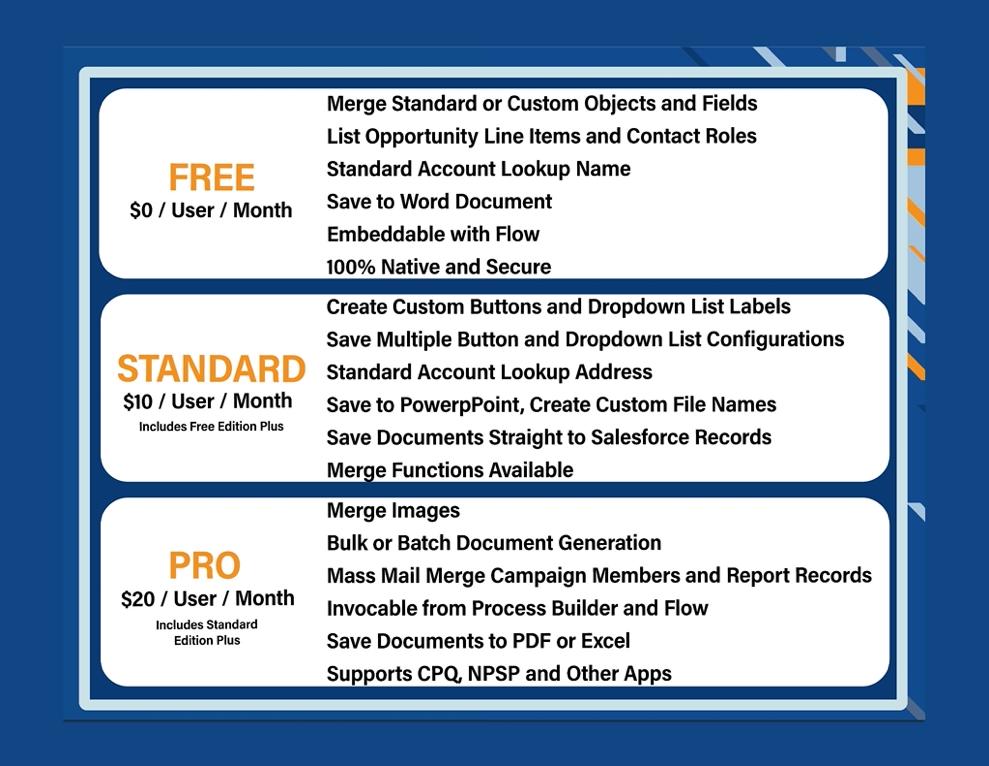
Until next time. We’ll see you in the cloud.