Post
New Release Test Drive — the Winter ’20 Sandbox Preview!
Posted on August 8, 2019 (Last modified on December 24, 2025) • 4 min read • 710 wordsIt feels like we’re still smack dab in the middle of Hot Girl Summer, but the Salesforce Winter ’20 Release is coming up fast!

It feels like we’re still smack dab in the middle of Hot Girl Summer, but the Salesforce Winter ’20 Release is coming up fast! Pretty soon we’ll be swapping our swimsuits for sweaters, our sandals for stockings, and sledding into a bunch of brand new features and upgrades in our orgs.
(Unless you’re in the southern hemisphere, of course — in which case, things are just heating up. A fact that’s finally getting a little iconographic love from the Salesforce Design team!)
If you’re ready to take a sneak-peek at the newest updates and test things out in your favorite sandbox, the preview’s going live on September 6th! In today’s post, we’ll cover everything you need to do to make sure your sandbox environment gets included in the roll out.
Let’s hit the slopes (or the beach)!
Sandbox Service — Will Our Org Get the Update?
First thing’s first, if you want to take a preview spin of the Winter ’20 Release you’ll need to have your Sandbox org set-up as a ‘Preview Instance’. Preview Instance Sandboxes will get the Winter ‘20 Release rolled out on September 6th and 7th, Non-Preview Instances will have to wait until closer to the production rollout and won’t see the new features until October 11th and 12th.
To check which category your Sandbox instance falls into, all you have to do is navigate to the “Sandbox List” page in your production org.
To do that, navigate to the Setup page by clicking the cog in the top right of your org.
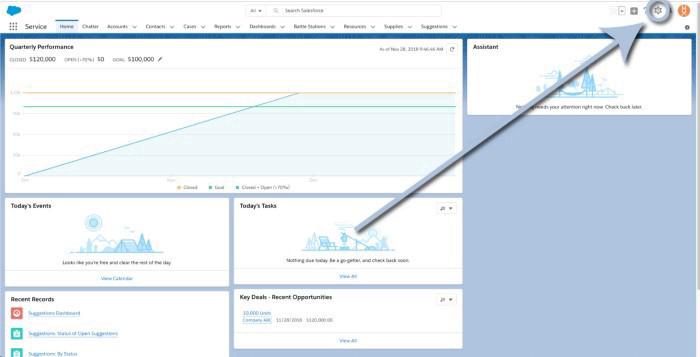
And then click “Setup” in the dropdown menu.
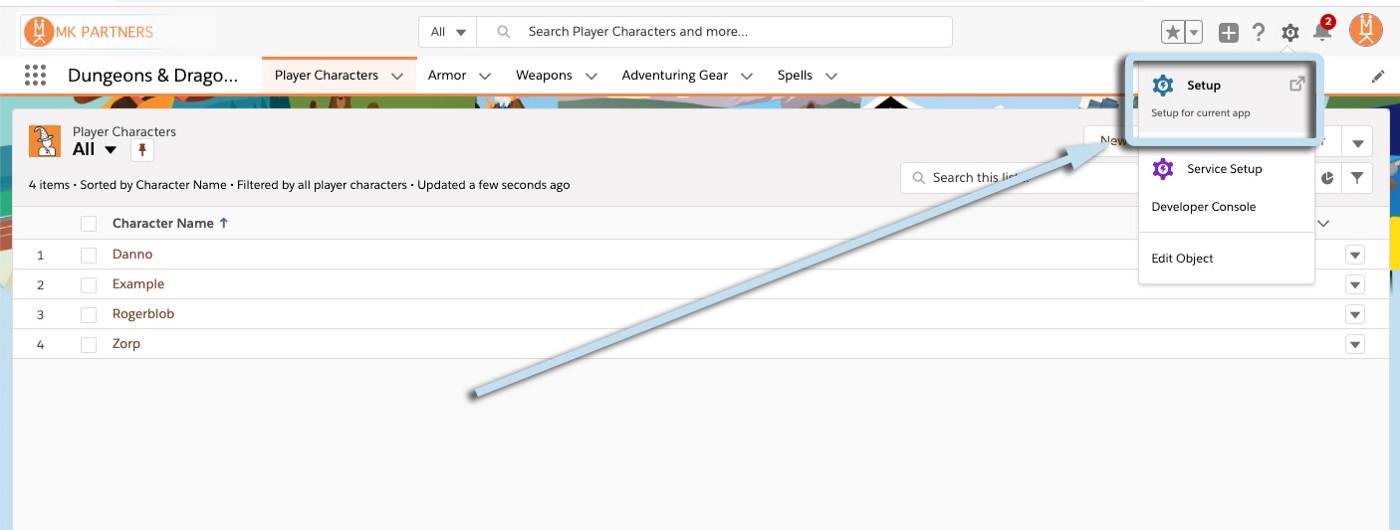
That’ll take you to the Setup Homepage.
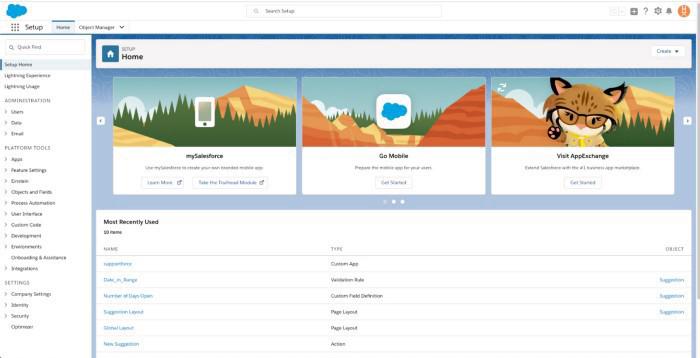
Now, type “Sandbox” into the Quick Find bar on the lefthand side of your screen.
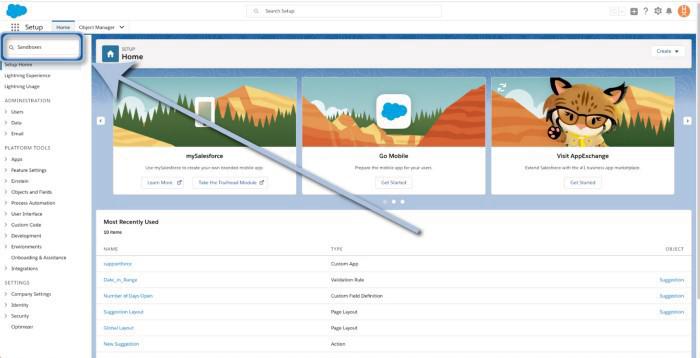
And click on “Sandboxes” (under Environments). That’ll get you to a list of all the Sandbox instances attached to your production org.
Now all you have to do is compare your Sandboxes list in the “Location” column with Salesforce’s list of sandbox instances to determine if you’re on a preview or non-preview instance. You should see something like this:
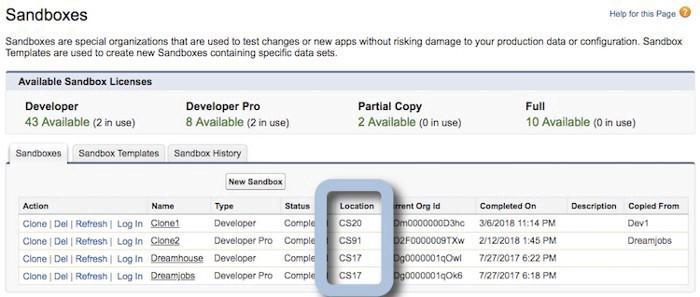
Compare that (or those) locations to the timeline below to determine when you’re scheduled to see the new release functionality.
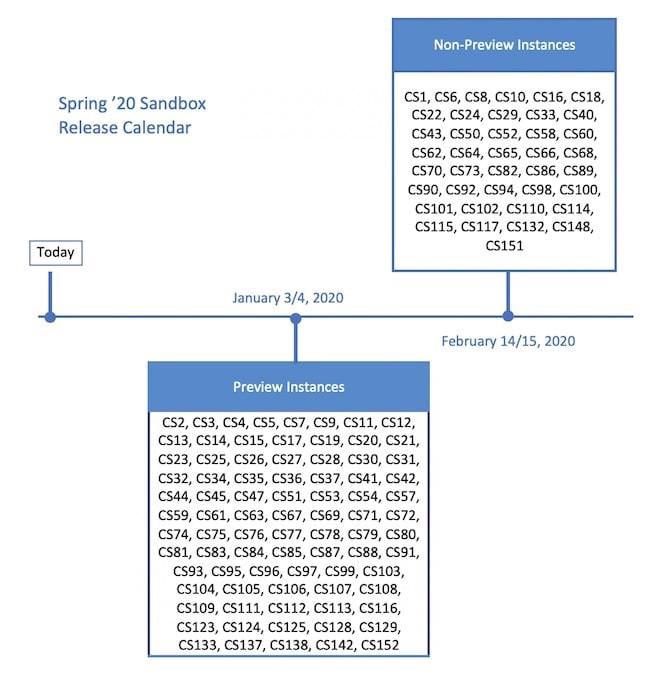
So, for example, if you see Sandboxes located in CS5, CS63, and/or CS105 — you’ve got preview instances and you’ll be able to test drive the Winter ’20 release beginning on September 6th or 7th! And, if you see Sandboxes located in CS8, CS58, and/or CS151 — you’re running non-preview instances and won’t see the new features until October 11th and 12th, closer to the production rollout.
But what do you do if you’re running a non-preview instance and want to get swapped over before the 6th? The answer is act (fast)!
Changing your Sandbox Location to get into a Preview Instance
The good news is that it’s fairly simple to change your Sandbox instance, the bad news is that it involves a ‘refresh’ and those can take a bit of time on Salesforce’s end. Due to the popularity of previewing all the newest and coolest features, there’s usually a bit of a backlog for Sandbox creation and refresh requests in the lead-up to a new release.
If you’re looking to get your non-preview instance swapped over in time, Salesforce recommends making the change at least a week before the release date, which would be August 30th — but if you can do it earlier, all the better!
To get your Sandbox instance swapped, simply click the “refresh” link next to the instance you’d like to change!
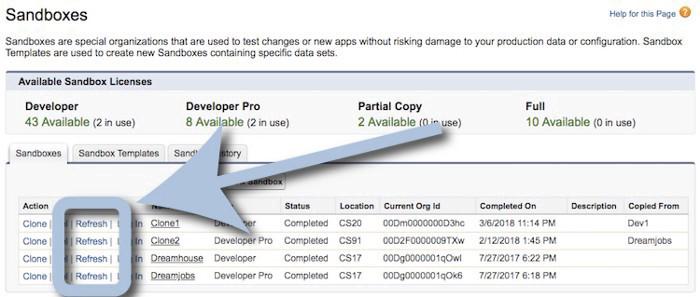
Follow the prompts and you’ll be all set. Congrats!
Now (as long as the creation/refresh queue isn’t too long), you’ll be set up to test drive the new release! You’ll get an activation email when your Sandbox is ready to go and all you’ll have to do is follow the link to fire it up!

In the coming weeks (once the release notes drop) we’ll take a look at the most exciting features headed our way and how you and your org will be able to leverage them into improved user-experiences, streamlined processes, and capturing even more Salesforce ROI!
Until then, keep working hard, smart, and happy — and we’ll see you in the cloud!