Post
Q & A with Matt K! Filter Follies with Dashboards and Reports
Posted on September 26, 2024 (Last modified on December 24, 2025) • 2 min read • 303 wordsDashboard Filters Overstaying Their Welcome
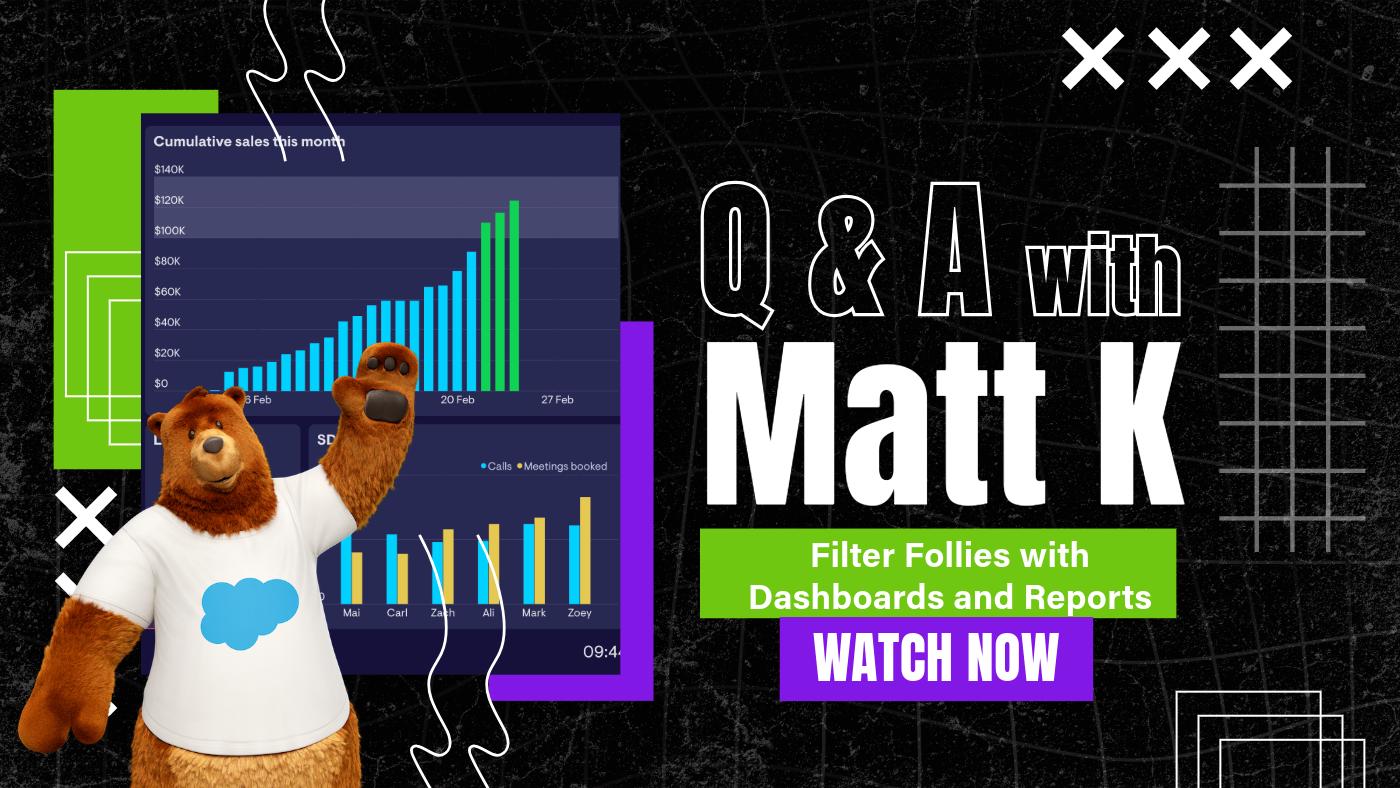
In this episode of “Q & A with Matt K!”, Matt addresses a common issue brought up by Nancy in the Salesforce Admin Community: dashboard filters stacking up in reports and not being replaced.
Here’s Nancy’s Full Question:
“I have created a filter in a dashboard. Every time I change the filter, the older filter option is saved in the underlying reports, and I have to go to the report level to delete the filters. Is there a way to solve this?”
After investigating, here’s what we discovered:
15:22 - Solution Breakdown:
When you apply a filter to a dashboard and then open a report using the “View Report” link, the report opens with the dashboard’s filters applied via URL parameters. However, if you open the report directly from the Reports tab or if the URL parameters are removed, the report will open without any filters, remaining in its original unfiltered state.
24:05 - Demo: Removing URL Parameters to See the “Original” Report
In the demo, Matt shows how you can remove the URL parameters to view the report in its original state, without the dashboard filters applied.
Important Note:
If you edit the report from the filtered view and save it, those filters will become part of the report permanently (until overwritten with another save). To avoid this, always ensure you’re aware of how the filters are being applied before making any changes to the report.
Want more tips? Watch the full video to get a detailed walkthrough of this behavior and learn how to prevent unwanted filter changes in your reports.
Got your own Salesforce question? Drop it in the comments or submit it at www.quickto.click/Q&A.
Until next time,
Keep working hard, smart, and happy. And we’ll see you in the cloud!