Post
Salesforce “How To” ABCs: N
Posted on January 31, 2023 (Last modified on December 24, 2025) • 3 min read • 475 wordsHow to Create a New Campaign.
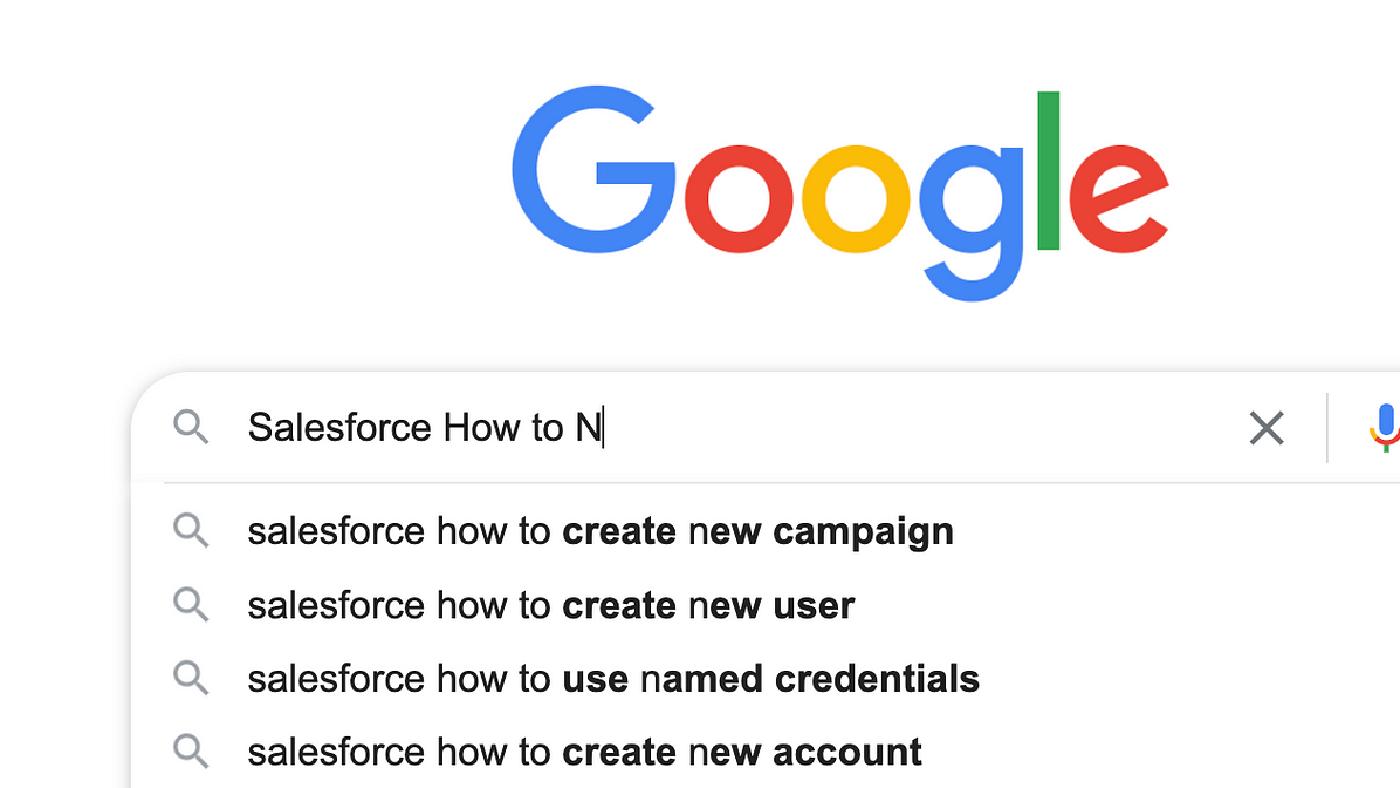
The New Year is here and with it, a new list of events to attend for the year within the Salesforce community, new Releases to review, and new products on the horizon! With so much information up in the air, many will find themselves googling things they “used to know how to do by heart, just before the holidays”. That makes this the perfect time for another installment of our Salesforce “How to” ABCs! The series where we tackle the most commonly Googled Salesforce questions, letter by letter, to help trailblazers find the answers they’re looking for fast! Today’s letter is “N” as in, “How to Create a New Campaign”. Let’s dive in!
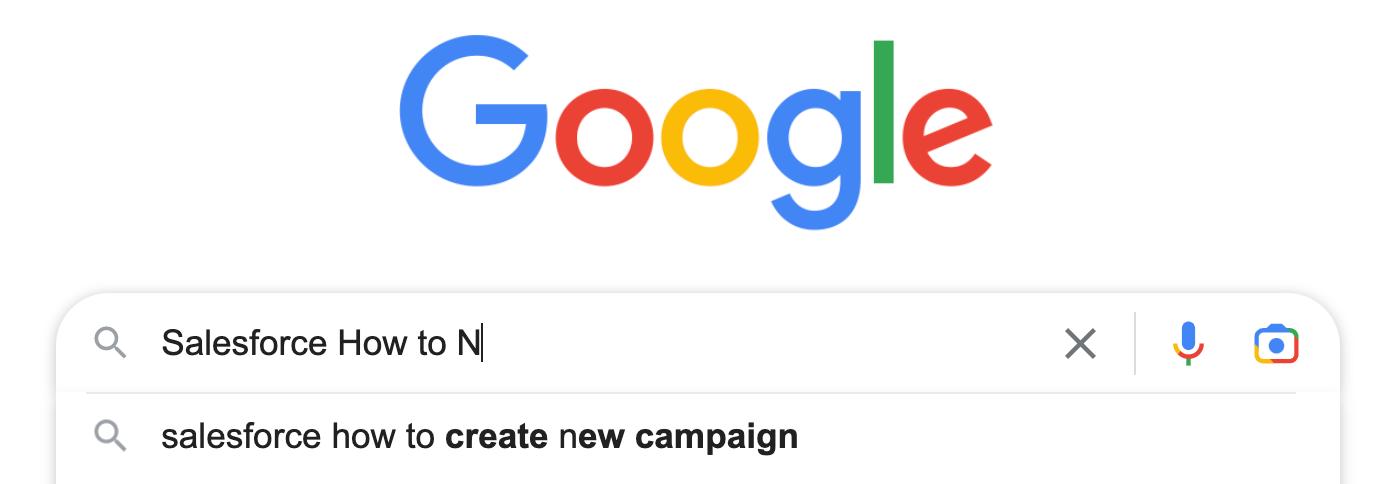
There are many benefits of using campaigns within your Org to help better collaborate with your peers. Improved tracking, reporting, customer insight, efficiency, and engagement to name a few. Campaigns help streamline marketing efforts to drive better results. Let’s take a look at how to create a campaign within the Lightning or Classic versions of Salesforce.
Lightning Mode Instructions
Start by heading over to the Campaigns tab and clicking on the “New” button.

Give your campaign a name and provide additional traits to better classify its type. Useful characteristics consist of type, status, start date, end date, expected revenue, budget, and the actual cost to name a few. Make sure to save in order to create the campaign.
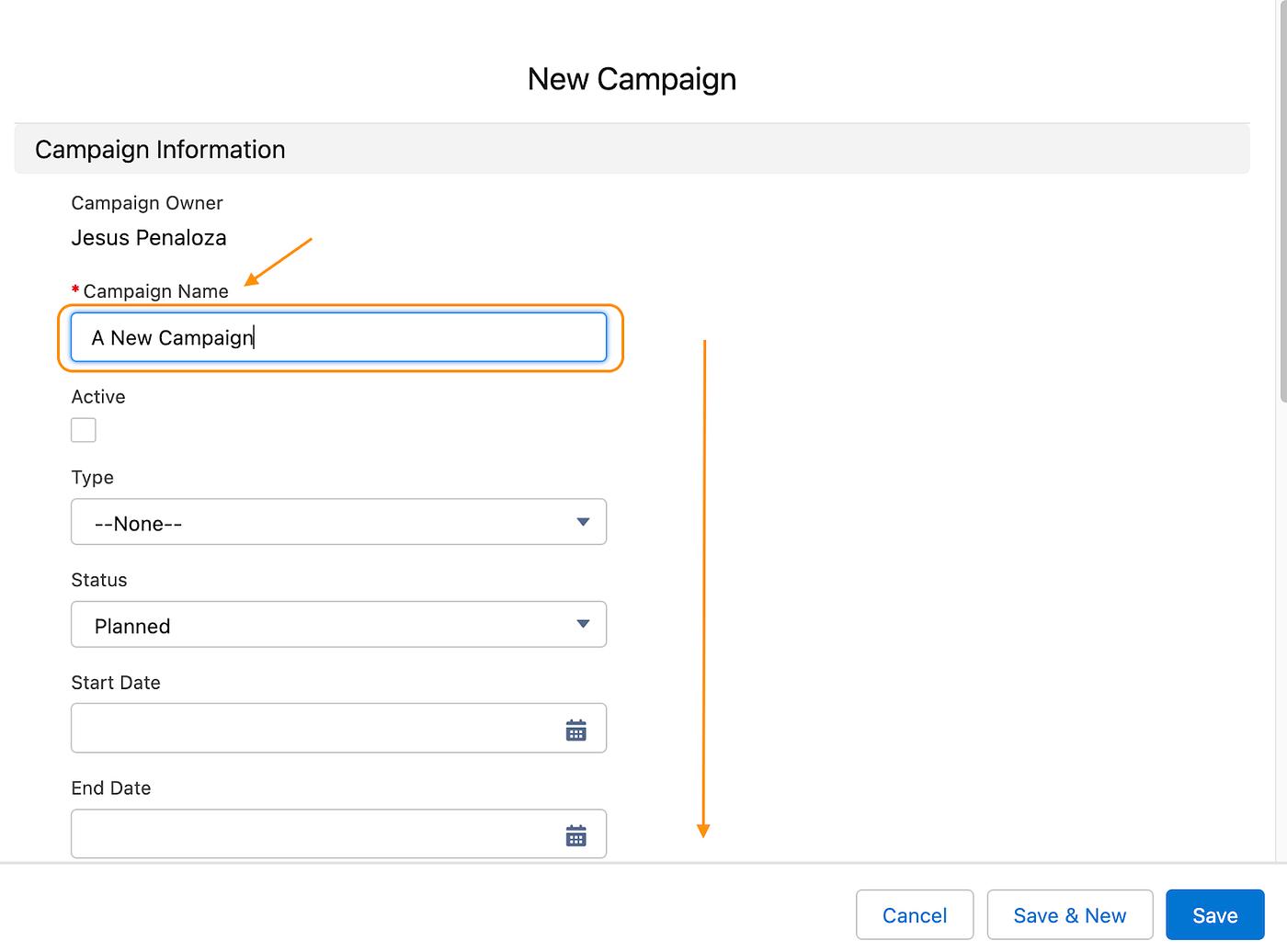
Once the campaign is created you will be taken to its campaign record.
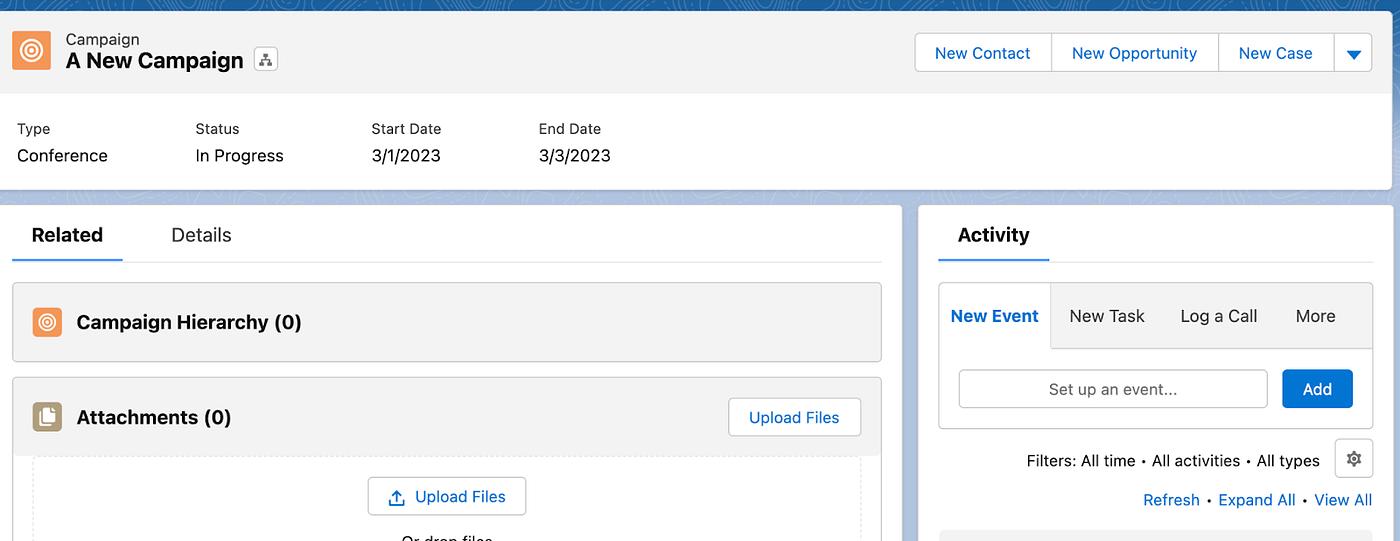
Within each campaign record, you can upload attachments such as presentation decks, product or service specs, datasheets, etc. Easily create new contacts, opportunities, or cases linked to the campaign. Maintaining all information in one central location.
Classic Mode Instructions
Switching over to classic instructions is somewhat similar but based on how each Org is configured may look a bit different along each step. Heading over to the home screen you may or may not see the Campaigns tab. If it's not visible head over to the “+” to search it through all tabs.

Scroll down until you find Campaigns and click on it.
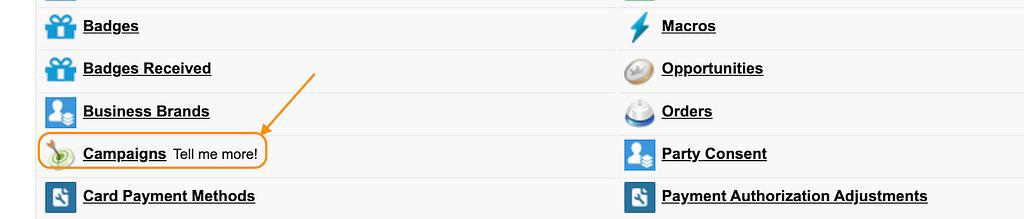
Now we're ready to create a campaign by clicking the “New” button.

Just as in Lightning mode, give your campaign a name and provide additional traits to better classify its type. Useful characteristics consist of type, status, start date, end date, expected revenue, budget, and the actual cost to name a few. Make sure to save in order to create the campaign.
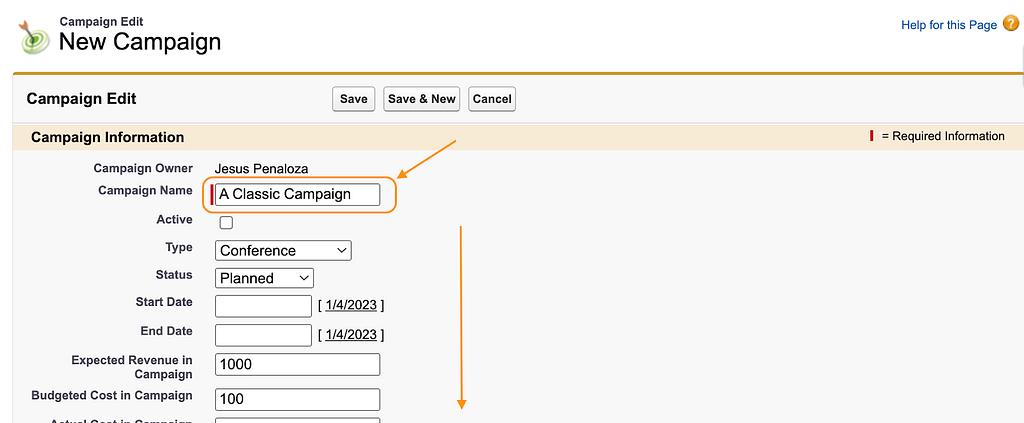
Once the campaign is created you will be taken to its campaign record.
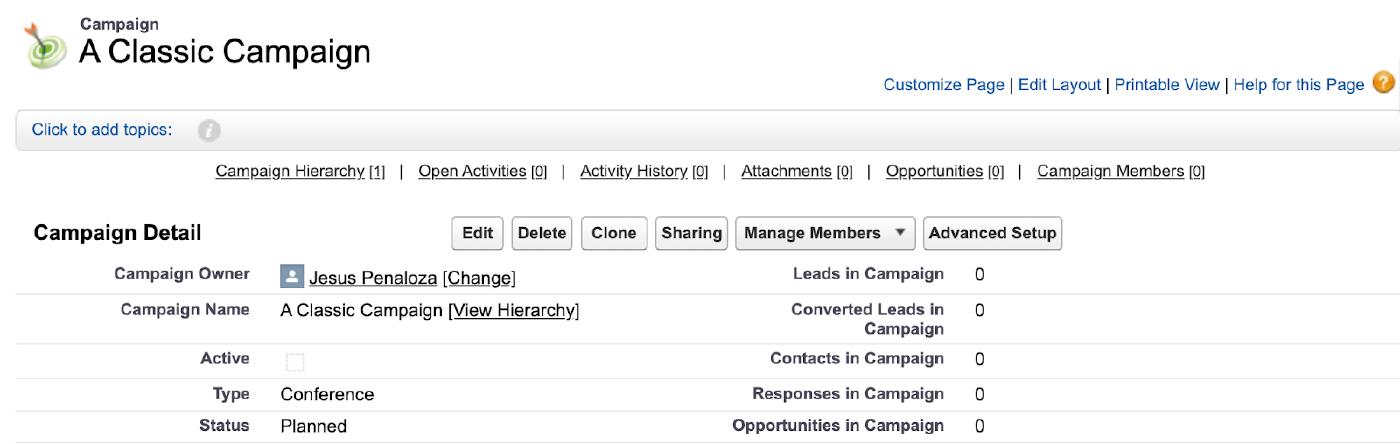
Within each campaign record, you can upload attachments such as presentation decks, product or service specs, datasheets, etc. Easily create new contacts, opportunities, or cases linked to the campaign. Maintaining all information in one central location.
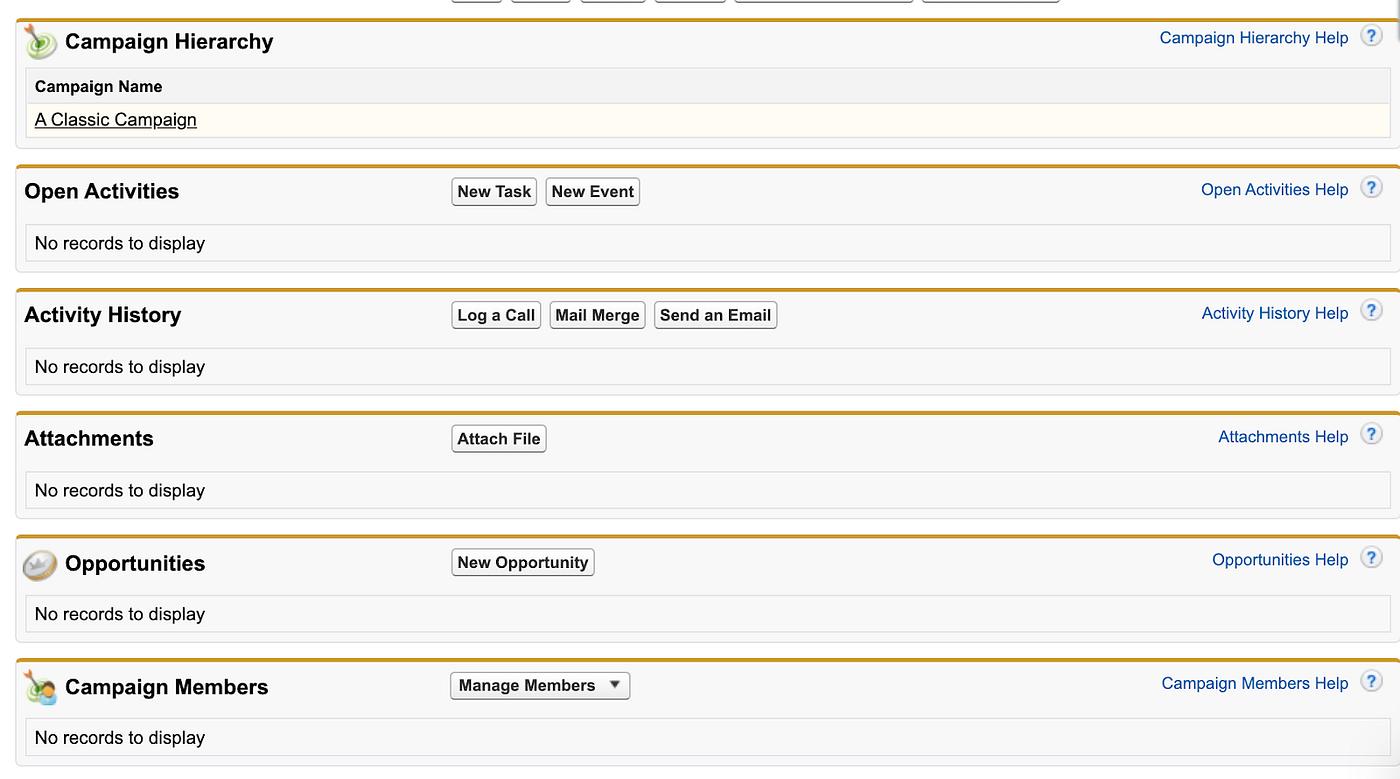
Additional reading materials can be found within trailhead
And we’ll see you in the cloud.