Post
Save Time and Clicks with Salesforce Keyboard Shortcuts
Posted on June 26, 2023 (Last modified on December 24, 2025) • 4 min read • 673 wordsSalesforce is an amazing tool. Allowing you to better organize, manage, and even automate your activities.
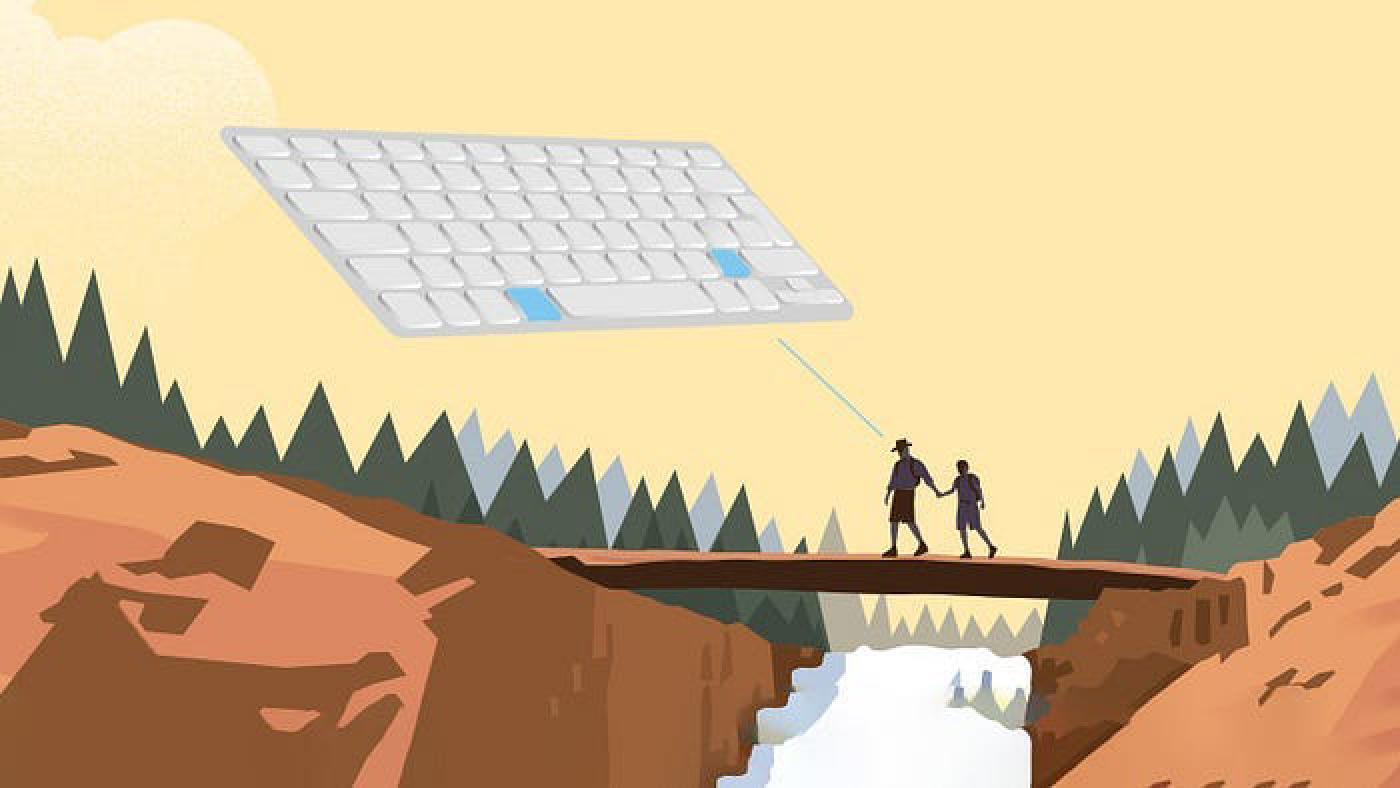
But even with workflow rules, macros, quick text, and more — awesome admins (and their users) are always looking for another edge to help them get through the repetitive bits even faster.
And there’s good news on that front! Back in the Spring ’19 Release, Salesforce rolled out keyboard shortcuts that’ve been helping admins save time for more than 3 years now! In today’s post (and for newer admins who missed the buzz the first time) we’ll run through our favorite keyboard shortcuts for cutting down the clicks and speeding up your Salesforce-ing.
Note: The shortcuts will be presented with their Mac keys first, then the PC option, but for the most part all you need to do is mentally swap the “command(⌘)” key for the “control” key on your PC and you’ll be fine! Also, we’ll use a “+” sign to indicate that the keys must be pressed simultaneously. For a sequential pressing, we’d write “_, then _”.
Ok, let’s get to it!
‘CMD + /’ to open keyboard shortcuts menu
First up, the only key combo you need to remember to reveal all of the available shortcuts is “cmd(⌘)” + “/” ! On PC, it’s “Ctrl” + “/”.
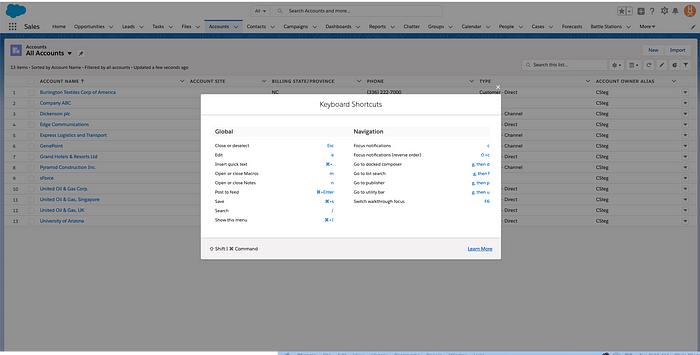
That’ll pop open the keyboard shortcut “key” for whatever page you’re on! So, even if you forget everything else in this post, you’ll still have all the knowledge right at your fingertips!
‘e’ to edit a record
Next up is a simple keystroke that can eliminate so much unnecessary clicking. Need to edit a record (account, opportunity, contact, lead, etc…)? Just tap the ‘e’ key!
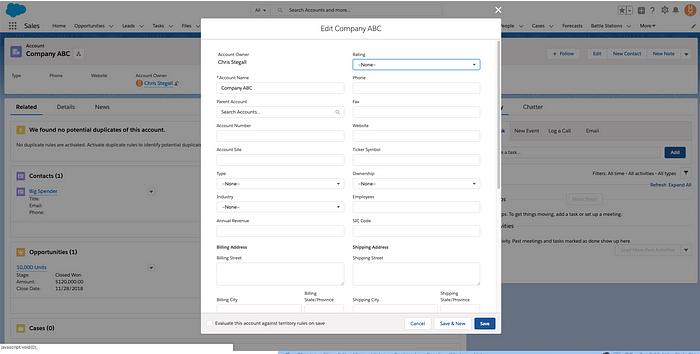
One tap and you can get straight to editing in the little pop-out frame! This trick has already saved me boat loads of time, both on the records I update frequently and on those less-often visited pages where I might normally have to hunt around for the edit button.
‘CMD + s’ to save
And once you’re done editing, to save your changes just press “cmd(⌘)” + “s” (on PC, it’s “Ctrl” + “s”)! The best part is that this one’s already muscle memory for everyone who grew up before Microsoft Office started autosaving our work.
‘Esc’ to bail
If you’ve decided not to make a change after all, or clicked into the wrong record, just push “Esc” to close the edit window (and jump back to where you were)! It works on any page where you’re editing/adding info to a record and need to jump back quickly without saving — especially handy when that conference call takes a surprise turn and you have to jump back into a different record ASAP.
‘/’ for the search bar
Basically all of these 1-key shortcuts are huge click-savers. Need to search? Why bother dragging your mouse all the way to the top of the screen? Just tap the “/” key and start typing!
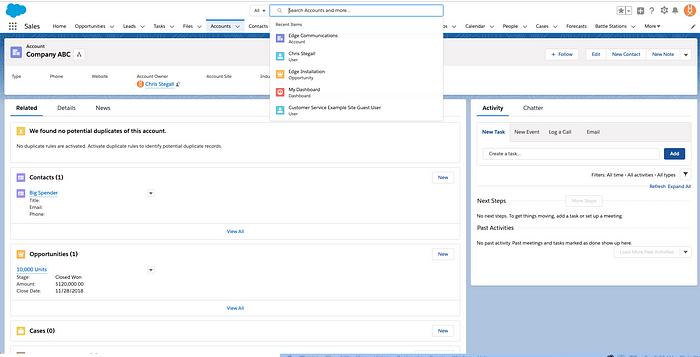
Your cursor will pop right up into the search box and you’re ready to go!
‘CMD + .’ for quick text entry
Last, but not least, if you use quick text to save time already — you’re about to get even faster! In any field where you’d use your quick text, skip the click on the little dialogue button and just tap “cmd(⌘)” + “.” (on PC, it’s “Ctrl” + “.”).
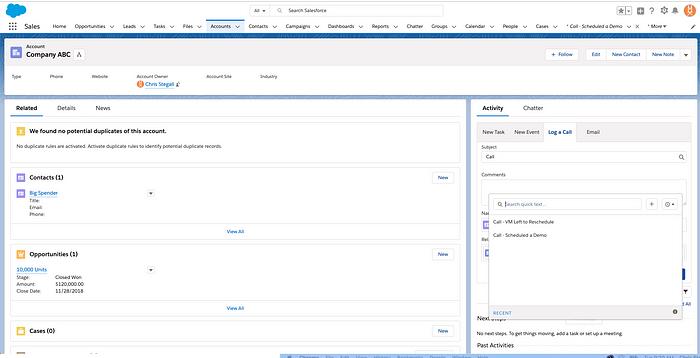
Select your desired text, save (remember that handy “cmd+s” shortcut?) and you’re already on to the next!
Page-Specific Shortcuts
All of the ones we’ve already run through are global shortcuts, meaning they’ll work on basically any Salesforce page or record, but there are also page-specific shortcuts available to help you handle more use-case-focused tasks and activities.
If you spend most of your time in a specific record type or using a particular app — be sure to check the shortcut key for that page (Mac: “cmd(⌘)” + “/”, PC: “Ctrl” + “/”) to find the additional keystroke tricks that will save you the most time.
As always, keep working hard, smart, and happy. We’ll see you in the cloud.