Post
Trailblazer Questions Roundup 1
Posted on October 18, 2024 (Last modified on December 24, 2025) • 5 min read • 1,052 wordsAutomation, formula fields, dynamic filtering, and more!
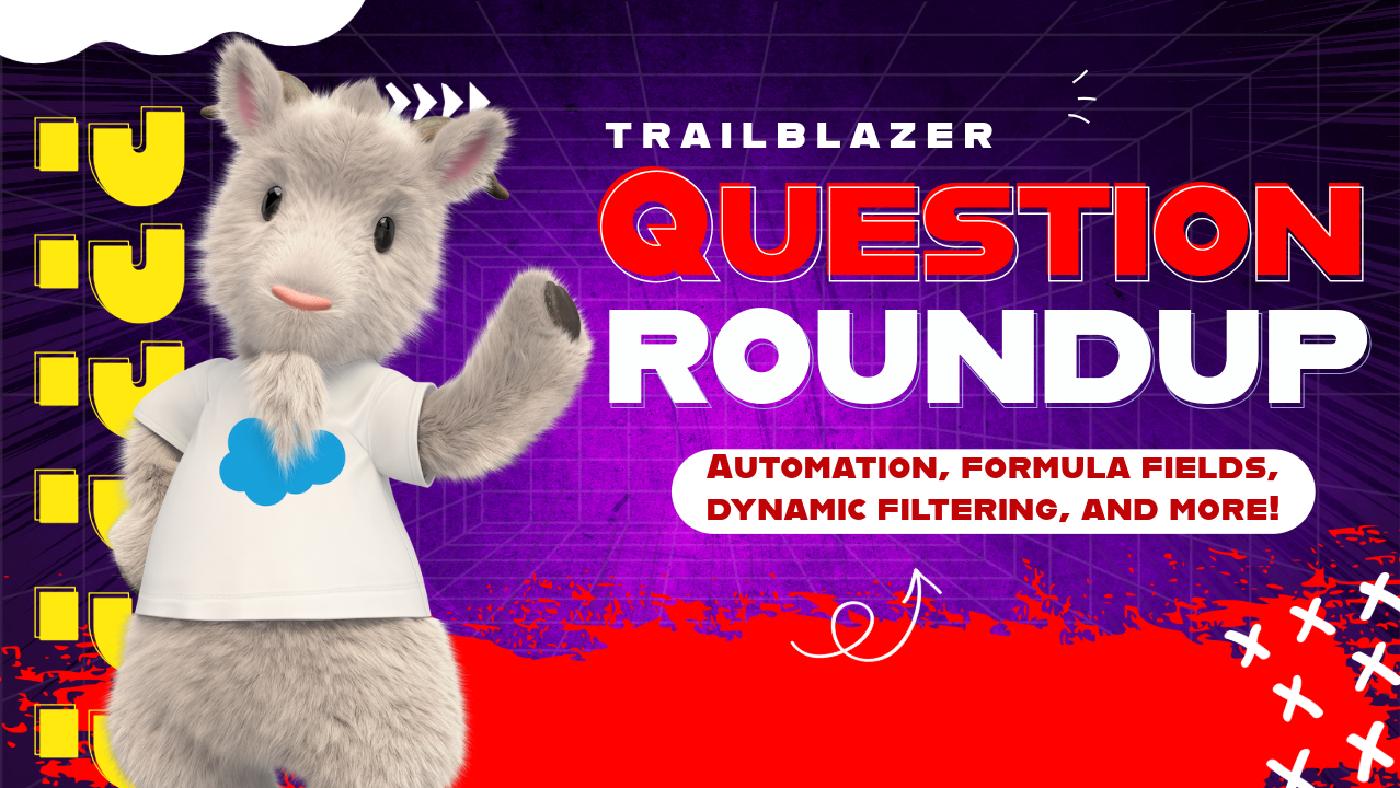
Let’s round up recent memory’s most insightful questions and answers from the Salesforce Community! This time we’re covering topics such as automation, formula fields, and dynamic filtering. The discussions highlight common challenges users face and solutions provided by experienced community members. Each scenario is detailed to help readers facing similar issues find effective solutions.
Let’s dive in!
1. Looping Through Multi-Select Picklist Values in Salesforce Flow
Question:
Nelson Rioux encountered a problem while trying to loop through a multi-select picklist field in Salesforce Flow. He needed to compare values between a Campaign and a Lead object to ensure that missing values from the Campaign were updated in the Lead object.
Context:
Multi-select picklists can be tricky because they allow users to select multiple values but require specific handling in Flow. In Nelson’s case, automating the process of updating Leads based on the selected Campaign values was crucial for maintaining data accuracy and completeness. If Lead records were not updated accordingly, it could lead to missed opportunities and ineffective marketing efforts.
Accepted Answer:
Jared Leuz (Upsource Solutions) provided a structured approach to solving Nelson’s problem:
-
Assign Values: Start by assigning the multi-select picklist values to a text variable. This step ensures that the values are in a manageable format for comparison.
-
Loop Through Values: Create a loop to iterate over each selected value from the picklist. For each iteration, use a decision element to compare the current value against the Lead’s picklist.
-
Update Missing Values: If a value from the Campaign picklist does not exist in the Lead’s picklist, add it to a new collection variable for later use.
-
Display Results: Finally, display the updated collection in a data table or any desired format.
This method allowed Nelson to automate the updating process effectively, ensuring Leads accurately reflected Campaign selections.
2. Lookup Filter Limitations for Formula Fields
Question:
Adam Rooney asked about the possibility of using a custom formula field as a filter in a lookup field on the subscription record.
Context:
In many Salesforce implementations, users create custom formula fields to derive values dynamically from related records. Adam had developed a formula field that consolidated data from a related contract record and wanted to use this field to filter lookup results. However, he was unsure why the formula field wasn’t available for filtering, which could hinder the accuracy of data selection in related objects.
Accepted Answer:
Murali Krishna Mamillapalli (Automation Specialist) confirmed that formula fields cannot be utilized in lookup filters due to their real-time calculation nature.
-
Key Points:
-
Real-Time Calculation: Formula fields calculate their values on the fly, making them unreliable for static filtering.
-
Exception for System Variables: If the formula field includes specific system variables like
$USER, they might be usable in a lookup filter.
-
For further details on lookup filter limitations, refer to the Salesforce documentation.
3. Dynamic Recipient Lists for Scheduled Emails
Question:
Heidi Harris was curious if the filters applied to a contact list used as the recipient for a scheduled email would continue to update until the send date.
Context:
Scheduled emails are a powerful tool in Salesforce for automating communication with contacts. However, in scenarios where contact information changes frequently, it becomes critical for organizations to ensure that the recipient list reflects the most accurate data. Heidi’s question stemmed from the need to maintain data integrity in automated communications.
Accepted Answer:
Sunny Patwa (Consultant) clarified that in Salesforce, the recipient list for a scheduled email is static at the moment of scheduling.
-
Key Takeaways:
-
Static Recipient Lists: The list does not change based on updates made to the contact information after scheduling.
-
Recommendation: To ensure the recipient list is accurate, it is advisable to re-run the filters and create a new scheduled email closer to the send date.
-
This understanding is crucial for organizations that rely on timely and accurate communications.
4. Validation Rule Formula Adjustments
Question:
Phillip Moseley was trying to create a validation rule that would enforce certain conditions based on the “Type” picklist field. He encountered issues when trying to add an additional value to the validation logic.
Context:
Validation rules are essential for maintaining data integrity within Salesforce, ensuring that records meet specific criteria before being saved. Phillip’s original validation rule was effective for the “Upgrade” type, but he wanted to expand it to include “Amendment.” However, he discovered that the logic he employed led to errors.
Accepted Answer:
Lisa Wheeler (Client Consultant) suggested using an OR operator to accommodate multiple values in the validation rule.
-
Why This Works:
-
Single Value Check: The OR function allows for either “Upgrade” or “Amendment” to trigger the validation rule.
-
Best Practices: It’s recommended to place the OR statement within the AND statement to keep the logic clear.
-
This adjustment enabled Phillip to meet his validation requirements efficiently, improving data accuracy and user experience.
5. Validation Rule on Issue Date Based on Stage
Question:
Dawn Kitner sought assistance in creating a validation rule for the “issue date” based on the “stage” picklist. She found that the existing formula returned errors even when the date was populated.
Context:
Ensuring that critical fields are populated according to business logic is vital for effective Salesforce usage. Dawn needed to validate that an issue date was required for all stages of her workflow, except for the “Cancelled” stage. The incorrect validation logic was leading to frustrating errors for users.
Accepted Answer:
Chris Manick (Salesforce Administrator) provided a clearer approach by simplifying the validation rule.
-
Why This Works:
-
Clear Logic: The formula directly checks if the stage is not “Cancelled” and whether the issue date is blank, making it straightforward.
-
Future-Proofing: This approach avoids unnecessary complications should new stages be added in the future.
-
Dawn confirmed that this refined approach resolved her issue, allowing for more effective validation within her organization.
Conclusion
It’s awesome to see how the Salesforce Community rallies together to tackle challenges. When people share their questions and the solutions they’ve come up with, it makes navigating Salesforce a lot easier for everyone. Each of these stories not only solves a specific issue but also offers handy tips for anyone who might be in the same boat.
And hopefully some of these answers help you too!
Until next time, keep working hard, smart, and happy. We’ll see you in the cloud!